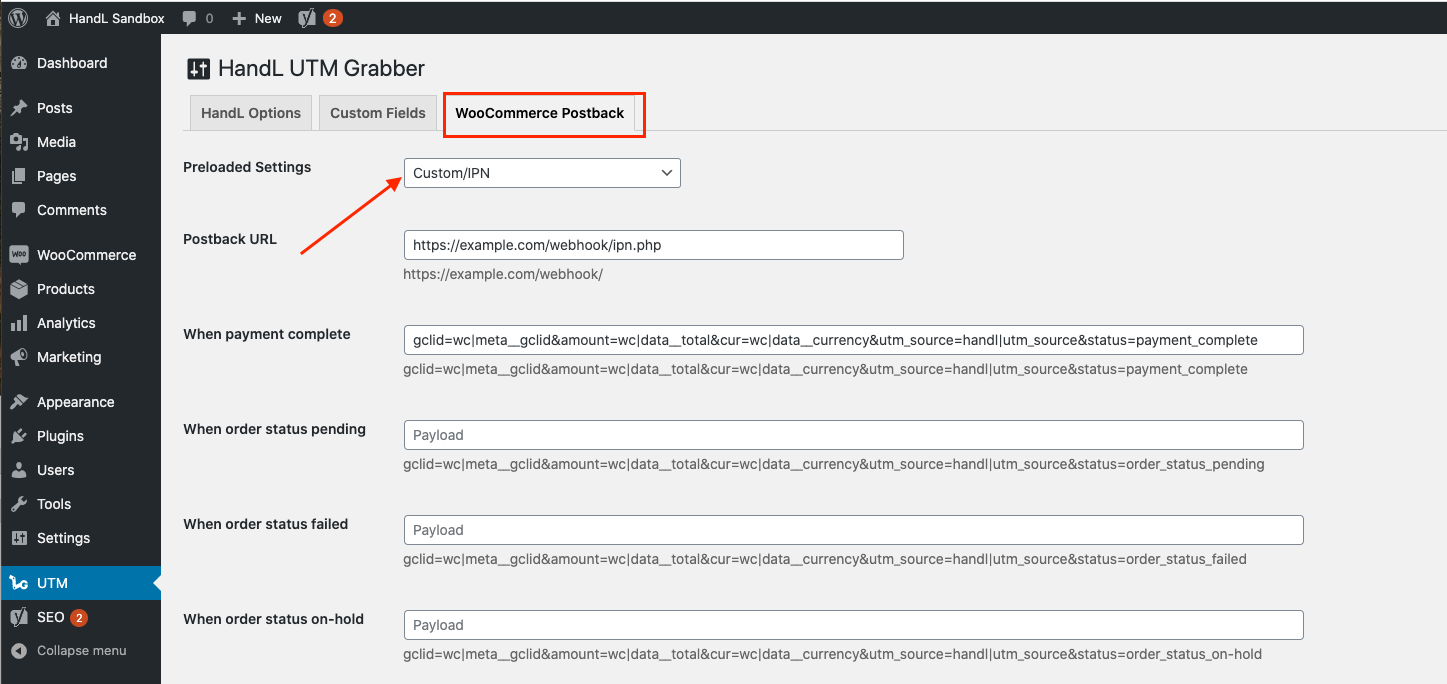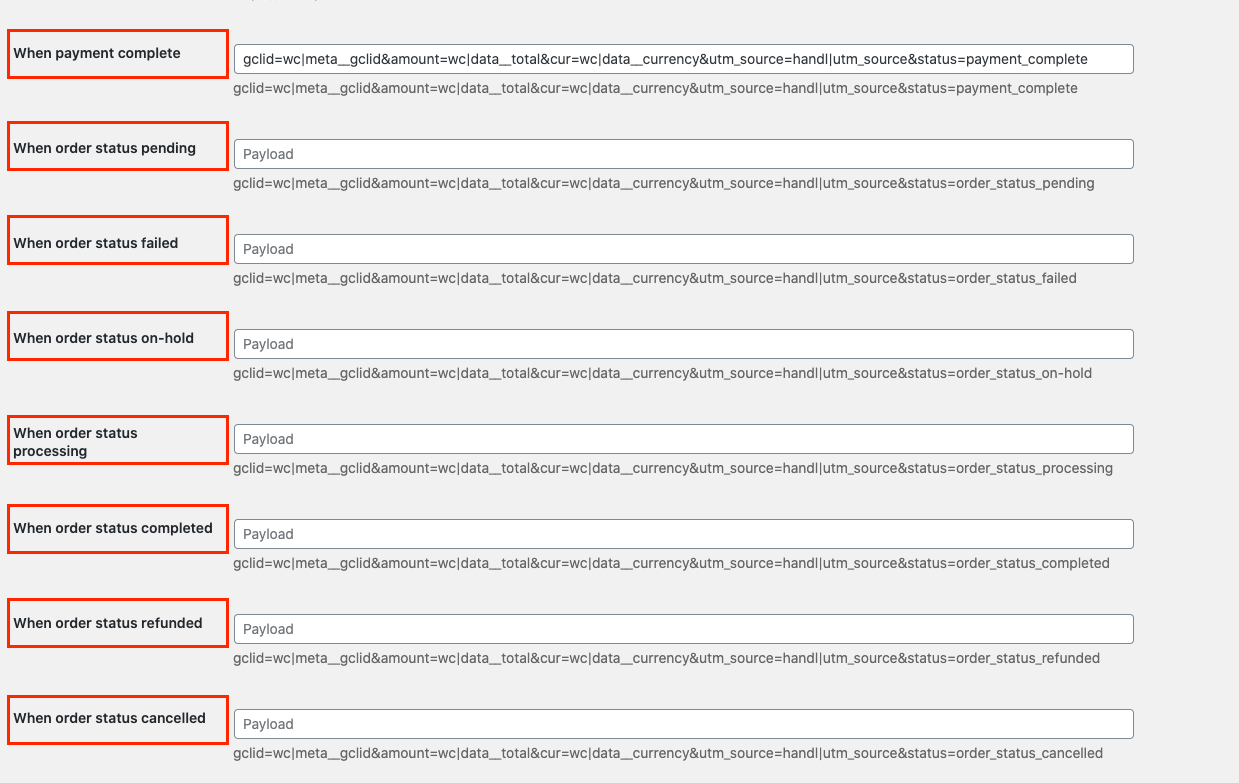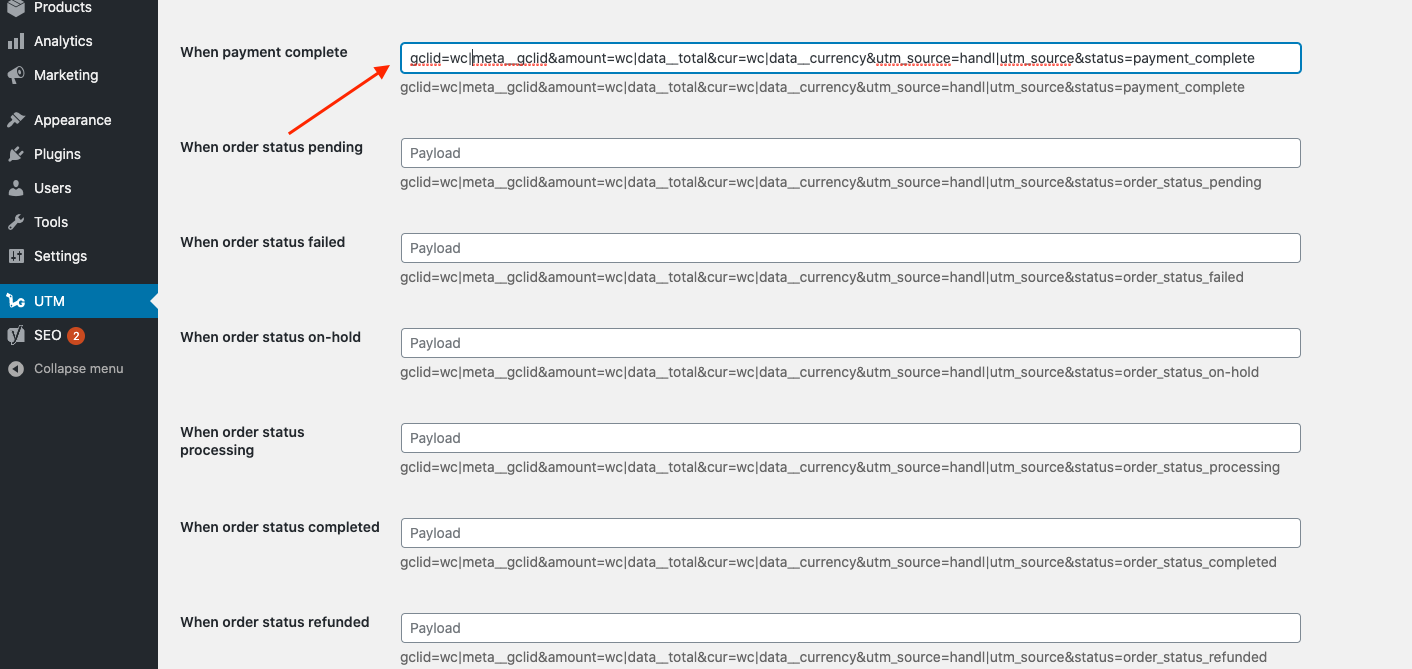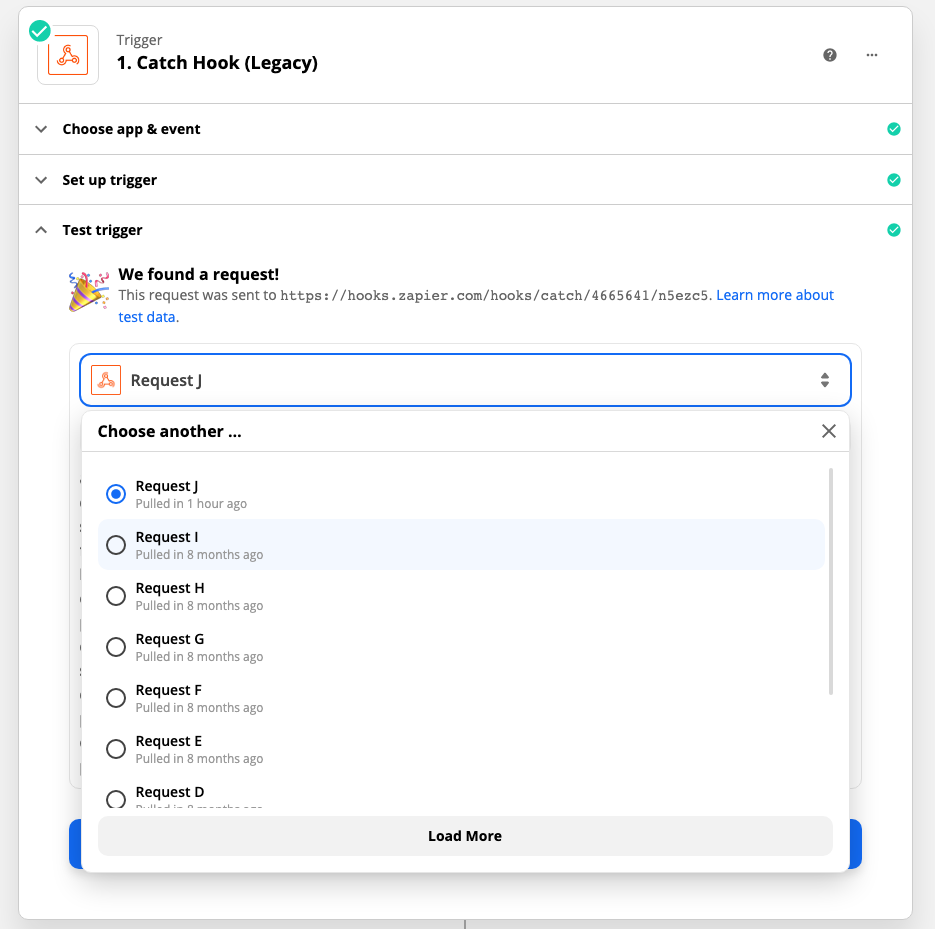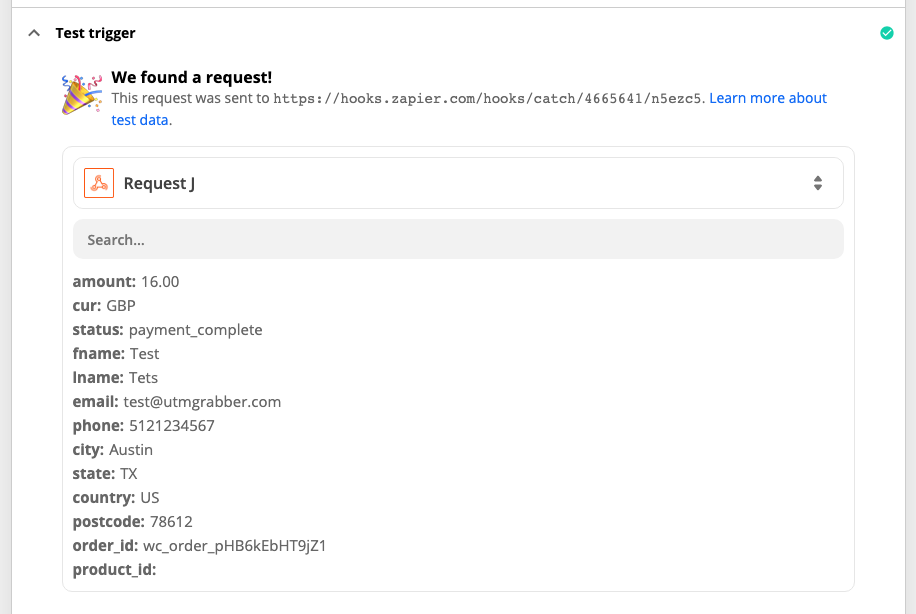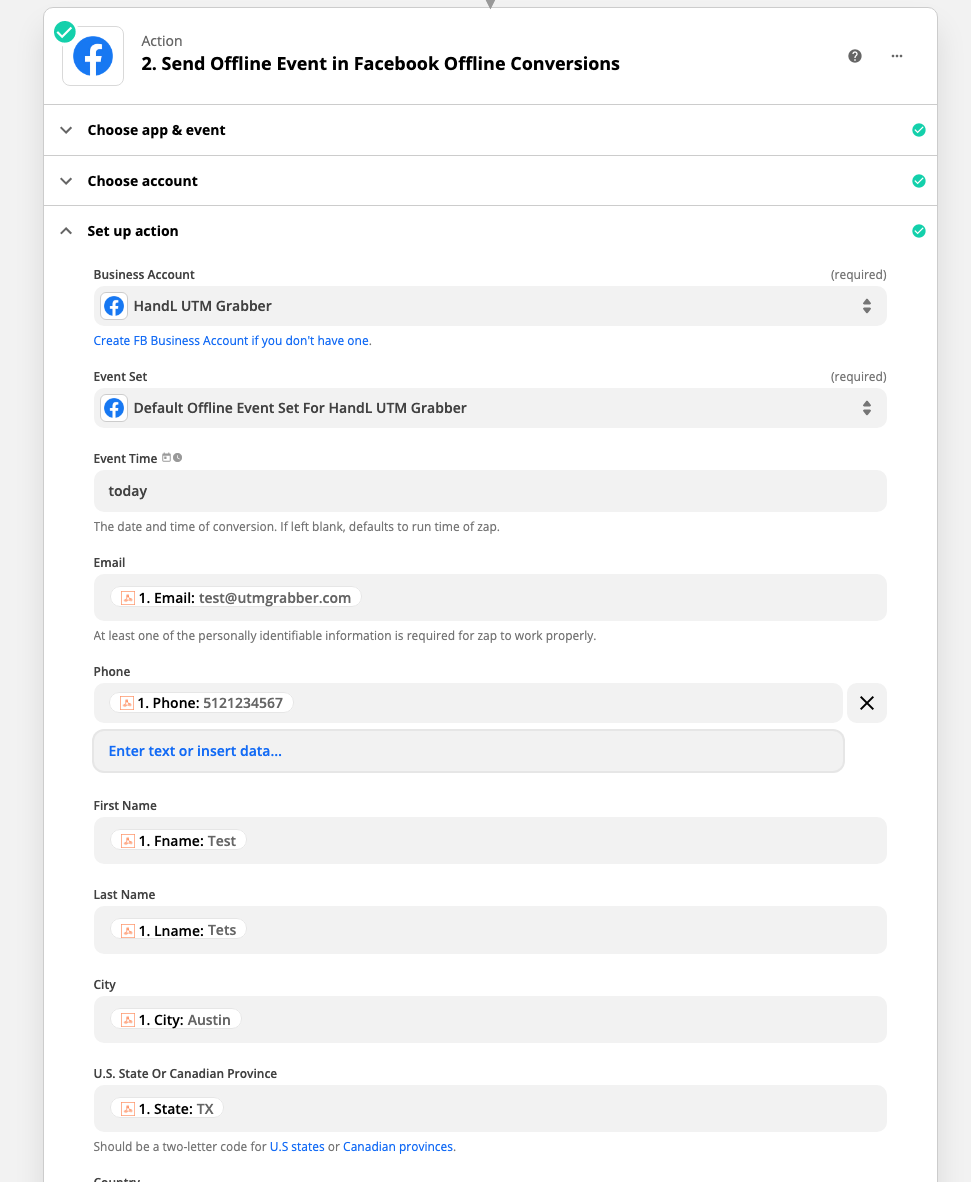WooCommerce to Facebook Offline Conversion
With the latest privacy rules in place, Facebook Offline conversion has been very crucial to track the data accurately (especially for the leads coming from IOS devices).
In this tutorial, we'll show you how you can send your order data to Facebook, so your data required to adjust ads performance always up to date based on the recent conversion so your re-targeting works as smooth as it can get.
Let's get started!
1. Create a zapier webhook in Zapier
There are a lot of tutorials regarding to this. Please see the official tutorial here Create Zapier Webhook and keep your webhook URL handy. We'll use it in the next step.
2. Create your action right after your webhook
Select "Send Offline Event in Facebook Offline Conversions" as your next action. Image shown below.
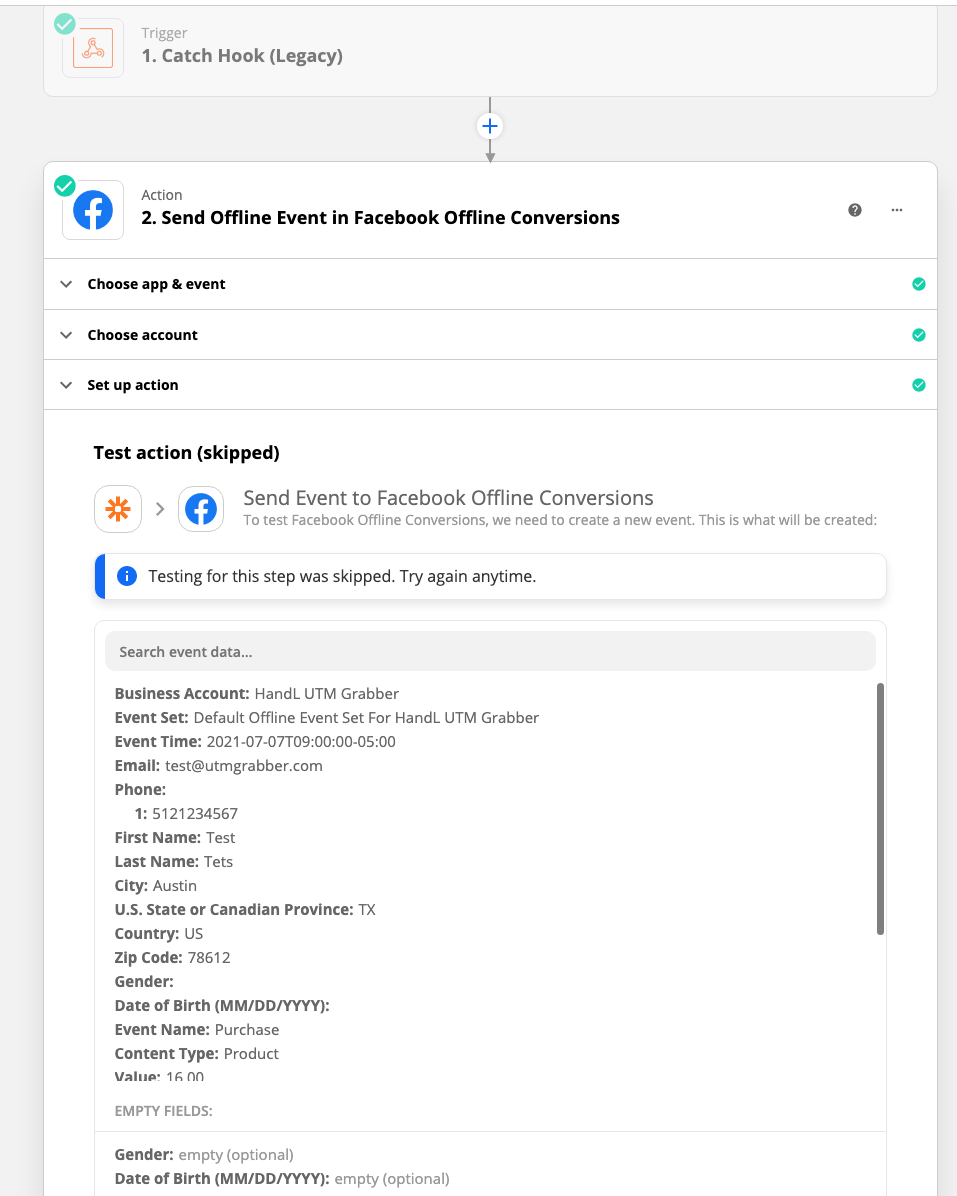
3. Select WooCommerce Postback From UTM menu and select custom
4. Insert your postback URL
This is the webhook URL you created in Step 1. Please paste it here.
5. Select when to trigger the webhook
You can trigger the webhook on the following events
payment_complete
order_status_pending
order_status_failed
order_status_on-hold
order_status_processing
order_status_completed
order_status_refunded
order_status_cancelled
6. Build the payload you want to send
For the minimal data, you can copy/paste the payload below:
amount=wc|data__total&cur=wc|data__currency&status=payment_complete&fname=wc|data__billing__first_name&lname=wc|data__billing__last_name&email=wc|data__billing__email&phone=wc|data__billing__phone&city=wc|data__billing__city&state=wc|data__billing__state&country=wc|data__billing__country&postcode=wc|data__billing__postcode&order_id=wc|data__order_key&product_id=wc|product__product_id&event_time=wc|data__date_created
Save the form.
You are almost ready. Now, to make the next setup easier. Either wait for one order come through and trigger the webhook, or run one as test.
Please continue after you are sure an order is gone through Zapier.
7. Pull the latest order data into Zapier
Go to Trigger (Catch Hook) and Test Trigger. Click the "Request" dropdown and click "Load More"
Make sure the payload looks exactly like you expect
8. Map webhook fields to Facebook Offline Conversion
Select "Send Offline Event in Facebook Offline Conversions" and click "Set up Action"
Map the fields as shown below... Make sure to fill as much as you can based on the data you collect.
9. Test & Review
Click test and review and your test data will be sent to Facebook sucessfully.
You are all set. If you have any trouble implementing the step, let us know. We'd be happy to help!